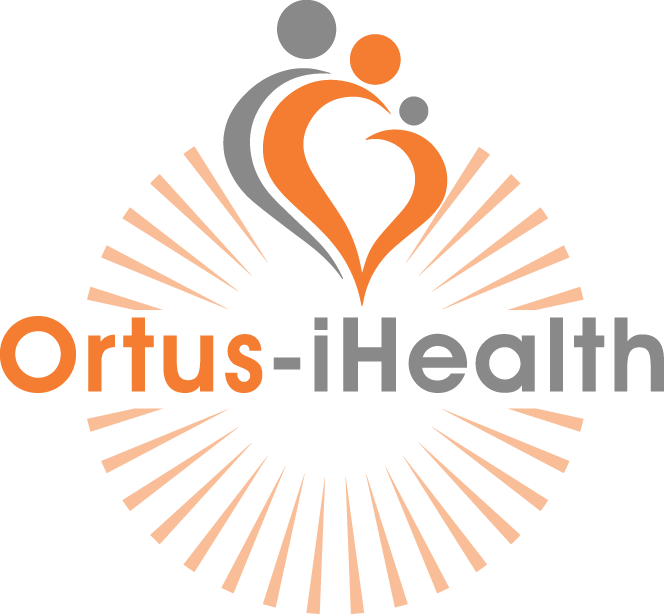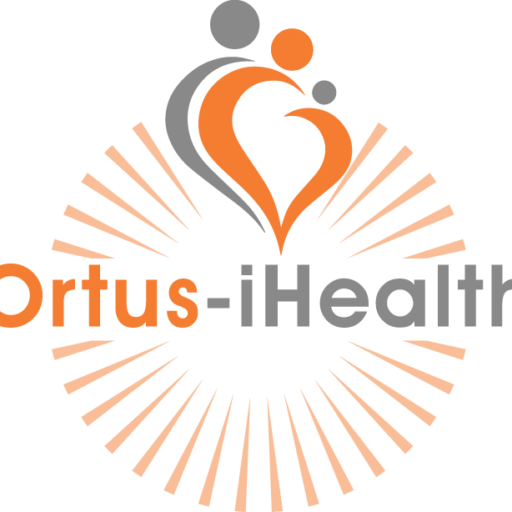Questions
Frequently Asked Questions
1.1 Password or login issues + -
1. Please click ‘Forgot Password’ on the login page and follow instructions to reset your password then try logging in
2. If this does not work please uninstall and reinstall the app and try to log in again
3. If this still does not work please contact us again so that our Administrator can reset your password
4. When the Administrator resets your password, they will share your new password with you. Please try to log in with this.
5. Should this fail, please contact us and the Administrator will try to login using your details in order to check for further issues
1.2 Appointment issues + -
1. Please contact the support staff via the in-app mail system
1.3 User experience issues + -
1. Please ensure that you have adequate signal and battery life. You may need to connect to (a more stable) WiFi or charge your device
2. If this does not resolve the issue please try to uninstall and reinstall the app
3. If this does not work please contact us, noting the device you have in your message to us.
4. Our Administrator will confirm if the error you get is occurring on other devices. They may reset your password to login and test if the issue is specific to your profile.
1.4 Video call issues + -
iOS
1. Go to ‘Settings’
2. Scroll down and select ‘MMH ORTUS’
3. Make sure that access to microphone, camera and mobile data are switched on (i.e. green)
4. Click on ‘Notifications’
5. Make sure ‘Allow Notifications’ is switched on (i.e. green)
6. If these are on and there are still issues, please contact us
Android
1. Go to ‘Settings’
2. Click on ‘See all apps’
3. Scroll down and select ‘ManageMyHealth Ortus’
4. Click on ‘Permissions’
5. Make sure all app permissions are switched on (i.e. blue), particularly the microphone and camera
6. If these are on and there are still issues, please contact us
2.1 Incorrect patient details + -
1. Please refer to user manual section 6.2.2
2. Contact client to confirm they have access to the system
3. If this issue does not resolve please contact us
2.2 Password or login issues + -
1. Please refer to user manual section 6.2.2 for patient passwords
2. Please advise staff to use the ‘Forgot Password’ link
3. If this is the first occasion or the above do not work, please contact us so that we can take you through the process to reset patient and/or staff passwords
2.3 Video call issues + -
1. Test if same issues are present on own and legacy devices
2. If not replicable, reset staff member’s password and login to their account to test the issue
3. If the issue is not replicable, update the customer to suggest they may have an issue with their device or internet connection and advise them to seek guidance from their manufacturer or internet service provider
4. If the issue is persistent then contact MedTech as per their response scale below